File Explorer
The FileExplorer empowers users with a comprehensive set of tools to effectively manage the file system of their WordPress site. Here’s an overview of the key features and functionalities available:
File System Management: With the FileExplorer tab, you have complete control over your WordPress site’s file system. You can navigate through directories, create new files or folders, view and edit existing files, and delete files or folders as needed. This enables you to easily organize and manage your site’s files and directories.wp-config.php Update.
The FileExplorer tab provides the convenience of updating the wp-config.php file directly from the admin panel. The wp-config.php file is a crucial configuration file for your WordPress site, containing essential settings such as database connection details and security keys. Being able to update this file within the FileExplorer tab saves you time and simplifies the process of managing important configurations.
Concurrent Uploads for Blazing Fast Performance: The file upload functionality within the FileExplorer tab is powered by concurrent uploading, ensuring a blazing-fast experience. This means you can upload multiple files simultaneously, saving you valuable time and enhancing your productivity.
Sync with Admin Panel: The FileExplorer tab seamlessly syncs with the WordPress admin panel, ensuring that any changes made through the FileExplorer, such as uploading plugins or modifying files, are reflected in the admin panel and vice versa. This synchronization eliminates any discrepancies between the file system and the admin panel, providing a consistent and reliable experience.
The FileExplorer tab in ROCON simplifies and streamlines file management tasks for your WordPress site. From CRUD operations to updating the wp-config.php file, you have complete control over your site’s file system. The concurrent uploading feature ensures rapid file transfers, while the seamless synchronization with the admin panel guarantees consistency between the FileExplorer and the overall WordPress environment.
Additionally, if you would like to see a step-by-step guide on how to perform file uploads and utilize the full potential of the FileExplorer tab, I recommend referring to the Migration of Site section in the documentation. This comprehensive guide will provide detailed instructions on leveraging the FileExplorer tab for seamless file management and the efficient migration of your WordPress site.
- From File Explorer you can upload your custom plugins and themes directly from the application without any hastle of using third party FTP’s.

- To download your files or folders click on actions button and click on download button to download your files or folders.

- To delete any of your files or folders click on actions button and click on delete to remove your files of folders form your WordPress.

Note: The deleted files or folders will be removed permanently.