Create Your Site
Make scalable wordpress sites in clicks.
How to build your site: #
Creating a WordPress site with ROCON is a breeze! Follow these simple steps to get started:
- To create a site, select ‘Sites’ from sidebar and click on ‘Create Site’. Here you have three types of sites to create, a Blank site, Clone site or Blueprint site.


How to create a blank site? # - Click on “New WordPress Site” this will create a site with blank site with default plugins.
- Site Type Selection: Here you have two types, you can create a Blank site or a Performance site, if you select Performance Site it will create a site with Performance plugin installed. Upon selecting a type, you need to select your site’s installation type.

-
Single Site: Select this option if you need a standalone WordPress site that will function independently.
-
Multisite: Choose this option if you want to create a network of interconnected WordPress sites under a single installation. It allows you to manage multiple sites from a centralized dashboard.
-
Multi Subdomain: If you opt for a multisite configuration, this option allows you to set up subdomains for each site in the network.
How to create a clone of your site? #
- To clone your site, select “Clone Site”.
- Now select the site you want to clone.

How to create a blueprint of your site? #
- To create a blueprint of your site, select “Blueprint Site”.
- Now select the site you want to create a blueprint for.

Create login details for your WordPress site:
- Site Name: Choose a unique and memorable name for your WordPress site. This name will be used to generate your temporary domain. For example, if you choose “myblog” as the site name, your temporary domain will be “myblog.roconpaas.io” (a subdomain of roconpaas.io).
- WordPress Username: Select a username for your WordPress admin account. This username will be used to access the WordPress dashboard and manage your site.
- WordPress Password: Create a strong and secure password for your WordPress admin account. Ensure that it meets the security requirements, such as including a combination of uppercase and lowercase letters, numbers, and special characters.
- Confirm Password: Re-enter the same password to confirm and ensure accuracy.

- You also have an option to create a Staging Environment click on ‘Add Development Environment’.
- If you don’t want the staging click on “Remove Environment” to discard the environment.

- Enter the required details and click on next to review your site details. Remember staging name should not be same as site name.
Note: The username and password you provide for WordPress will also serve as your database manager credentials. It is crucial to choose a strong and unique combination to protect the security and integrity of your website.
Once you have entered the required information and completed the registration process, ROCON will set up your WordPress site on the temporary domain. You can then log in to your WordPress dashboard using the provided username and password. From there, you can start customizing your site, creating content, installing themes and plugins, and making it uniquely yours.
Remember to prioritize the security of your website by regularly updating your WordPress installation, themes, and plugins. Additionally, make sure to keep your login credentials secure and avoid sharing them with unauthorized individuals.
Note: WordPress Admin panel id and password will be, your WordPressUsername_Sitename and password is same as your site’s password.
Carefully consider your requirements and select the appropriate role, organization (if applicable), license, and WordPress site type. This ensures that your WordPress site is associated with the correct entity, properly licensed, and configured according to your specific needs.
Note: We are excited to offer you the Free Community Plan, a special opportunity to kickstart your WordPress journey. With the Free Community Plan, you can create one WordPress single site for a duration of 6 months, completely free of charge.
Review & Deploy your site: #
Here, you will have the opportunity to review all the selections you have made so far before finalizing your WordPress site setup. This step ensures that you have complete visibility and control over the choices you’ve made. Once you click the “Create” button, your site will be live and accessible in the sites section of the ROCON application.Take a moment to carefully review the details

- After your site is created successfully, it’ll take about 2 to 5 minutes to create required resoureces for your site. In the finish page, you can choose to either create a new site or go to the control panel.

Congratulations on taking this important step towards establishing your online presence with ROCON! Enjoy exploring and leveraging the full potential of your WordPress site through the intuitive interface and powerful features provided by our platform.