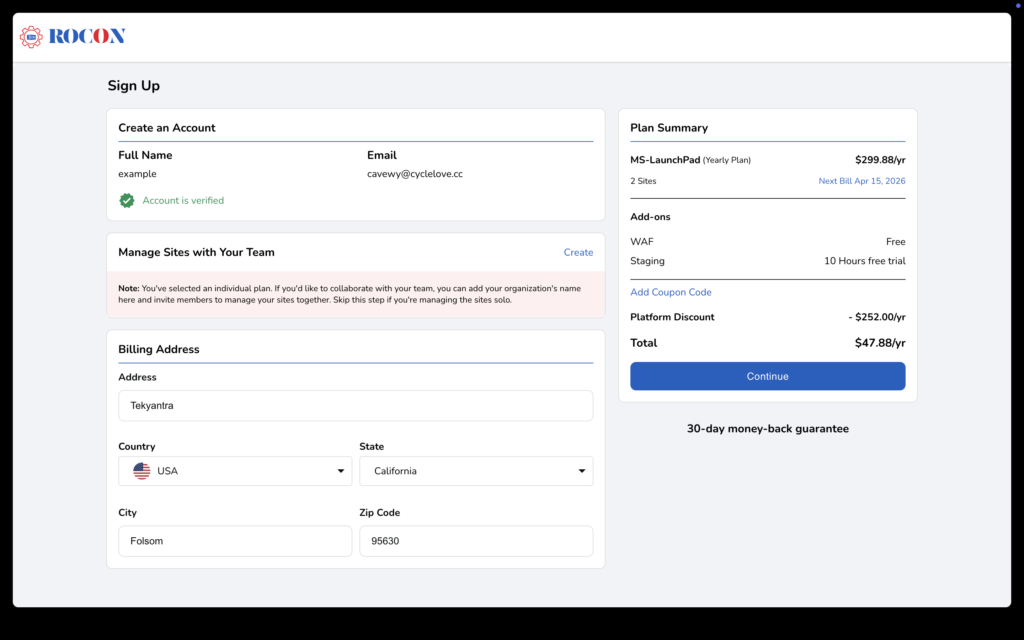Account Creation
Create Your Account #
After selecting your plan and clicking Buy Now, you’ll be redirected to the ROCON application to sign up. Follow these steps to create your account:
-
Enter Your Details:
-
Name: Provide your full name.
-
Email: Enter a valid email address (this will be your primary contact).
-
Phone Number: Provide a valid phone number.
-
Password: Create a strong password (minimum 8 characters, including special characters, capital letters, and numbers).
-
-
Agree to Terms:
-
Check the boxes for Terms of Service, Privacy Policy, and complete the reCAPTCHA.
-
-
Verify Your Account:
-
Click Verify Your Account.
-
A 6-digit OTP will be sent to your email.
-
Enter the OTP and click Verify.
-
-
Account Created:
-
Congratulations! Your account is now created. Proceed to the next step.
-
Note: Ensure all information is accurate and valid to secure your account and enable smooth communication.
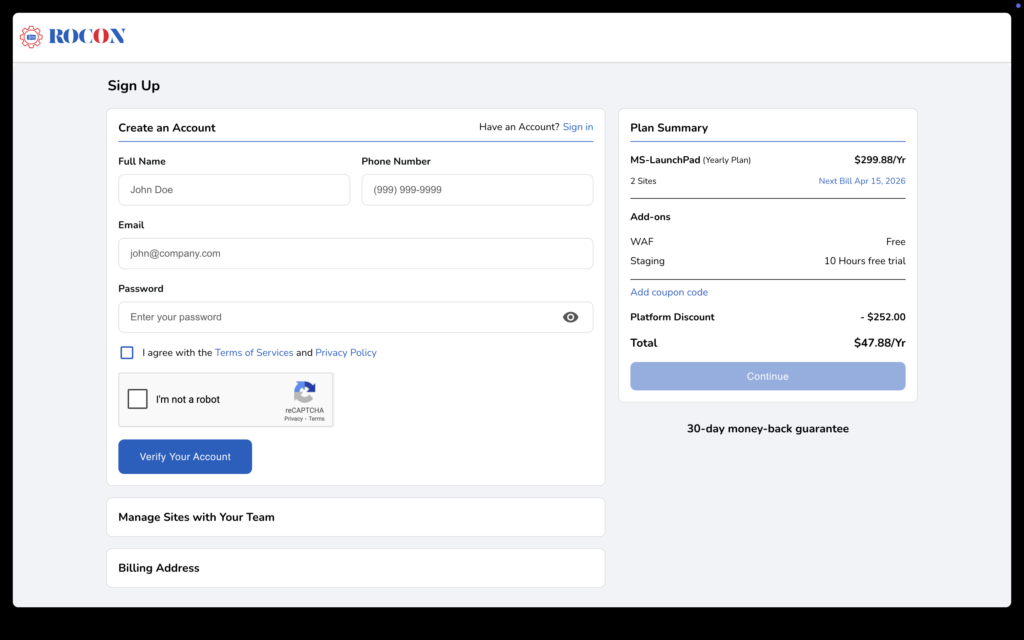
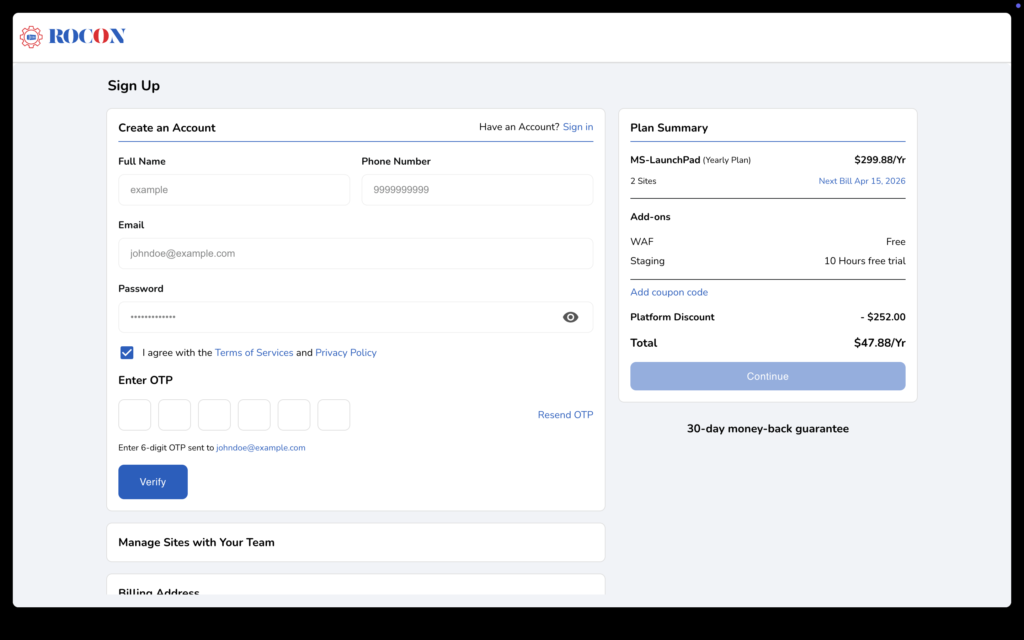
Manage Sites with Your Team (Recommend) #
After creating your account, you can choose to set up an organization to manage sites collaboratively with your team. This step is optional.
-
If you create an organization:
-
Your selected plan will be associated with the organization.
-
You can invite up to 5 team members to collaborate.
-
-
If you skip this step:
-
The plan will be applied to your individual account upon purchase.
-
-
Creating an organization later:
-
If you skipped this step but want to create an organization later, click the Create option in the relevant section of the ROCON application.
-
This flexibility allows you to work solo or with a team based on your needs.
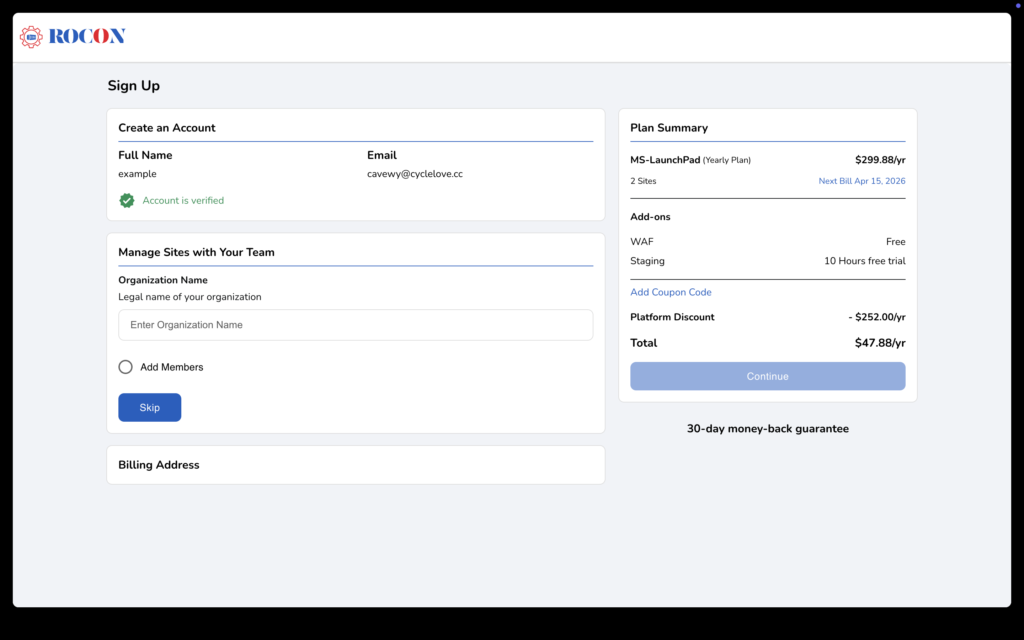
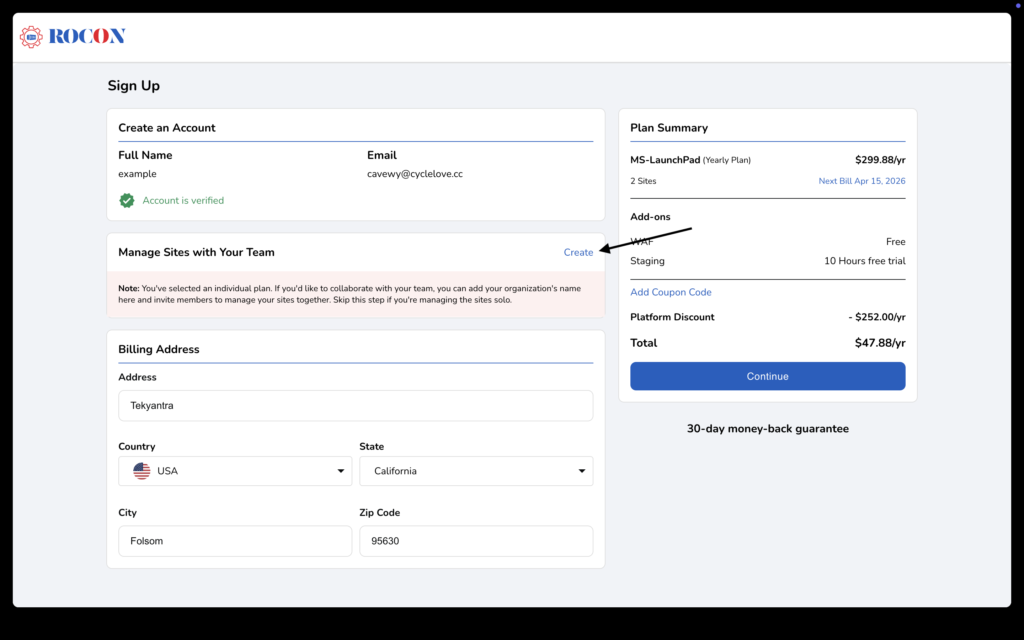
Update Billing Address #
To purchase a plan, you must provide a valid billing address. Enter the following details:
-
Country
-
Address
-
State
-
City
-
Zip Code
After entering your billing address, click Continue in the Plan Summary section to save your details and proceed with the plan purchase.