What is a blueprint ?
With a blueprint you can have a copy of your site with all the data your site has upto the day you create a new blueprint.
How to create a blueprint #
You can create a blueprint by accessing ‘Blueprint’ from sidebar. Follow below steps to create a new blueprint.
- Click on the blueprints in the sidebar of the application, this will take you to create blueprint.

- Now click on “create new blurpint” button, this will open a popup
- In the popup select the license category of your choice then click on next to proceed to next step.
- Now select the organization and site for which you want to create the blueprint.
- Here you need to give a name for your blueprint, you can also upload a picture for your blueprint.

- Click on ‘Create’ to create a blueprint of your site.
- Congratulations! you have create a new blueprint of your site.
What else does the blueprint provide #
After creating a blueprint successfully, you have 3 options in your blueprint.
- Create a site with your blueprint.
- Edit your blueprint.
- Delete your blueprint.
#
Create site with blueprint: #
- To Create a site with blueprint, please refer to how to create a site with blueprint.
Edit your blueprint: #
- Here you can edit your blueprint name and change/upload picture for your blueprint.
- To change name click on edit of the blueprint, enter a new name for your blueprint and click on save to change name of your blueprint.

- To change/upload a picture for your blueprint, hover through image and click on Edit icon.

- Select a picture and click on Save to upload th picture. for your blueprint.

- To update the picture of your selected blueprint, click on edit and select the picture you want. After selecting click on Save to upload new picture.

- You can remove the uploaded picture by clicking on delete icon.

#
Delete your blueprint: #
- Hover to your blueprint and click on delete.
- It will prompt a warning popup, if you are sure to delete your blueprint then click on yes to permanently delete your blueprint.