Managing SFTP Users
This guide provides step-by-step instructions for creating and deleting SFTP users for your site, as well as using FileZilla to connect via SFTP for secure file transfers.
1. Creating an SFTP User
To create an SFTP user for your ROCON site, follow these steps:
-
Select Your Site
From the sites dashboard, choose the site for which you want to create an SFTP user. -
Access SFTP Settings
-
In the sidebar, go to the Dev Tools tab.
-
Click on Create SFTP User.

-
-
Enter User Details
-
Provide a Username and Passowrd for the SFTP user.
-
Click Add SFTP User to create the user.

-
2. Deleting an SFTP User
To delete an SFTP user from your ROCON site, follow these steps:
-
Select Your Site
Choose the site associated with the SFTP user you want to delete. -
Navigate to SFTP Users
-
Go to the Dev Tools tab in the sidebar.
-
Locate the list of SFTP users.
-
-
Delete the User
-
Find the SFTP user in the list.
-
Click the Delete icon (trash icon) next to the user’s name.

Note: Deleting an SFTP user is permanent and immediately revokes their access. Ensure no critical processes depend on this user before proceeding.
-
3. Using an SFTP User with FileZilla
FileZilla is a free, user-friendly SFTP client for transferring files to and from your ROCON site. Follow these steps to connect using FileZilla:
-
Download and Install FileZilla
-
Download FileZilla from filezilla-project.org.
-
Install it on your computer by following the installation instructions.
-
-
Open FileZilla and Enter Connection Details
-
Enter the Host (e.g., sftp.roconpaas.io).
-
Set the Port to 22.
-
Enter the Username and Password from the SFTP user creation step.
-
-
Connect to the Server
-
Click Connect in the Site Manager.
-
If prompted, accept the server’s SSH key to establish a trusted connection.
-
-
Transfer Files
-
Once connected, the left panel displays your local files, and the right panel shows the remote site’s files.
-
Drag and drop files between panels to upload or download.
-