Secure Your Site with SSL
Ensure your site is secure with HTTPS by uploading an SSL certificate or using Auto SSL feature. Follow the steps below to configure SSL for your domain.
Upload an SSL Certificate #
To manually upload an SSL certificate for your domain, follow these steps:
- Navigate to the Sites section and open the Domains Hosted page.
- Locate the domain you want to secure and click Go Live.
- Copy the provided IP address for your DNS provider. Choose Pre-verify for minimal downtime or skip pre-verification, then click I’ve done this.

-
Select the Upload SSL option and enter the following:
-
Certificate
-
Private Key
-
Certificate Chain
-
-
Click Next to proceed.


- Verify your domain:
- Complete the challenge provided to verify your domain.
- Once you update the records, click on Verify.
- With successfull verification the SSL certificate will be applied for your site, securing your domain with HTTPS..
Auto SSL for Single and Subdirectory Sites #
To automate SSL certificate generation for Single and Subdirectory sites using Let’s Encrypt, follow these steps:
- Navigate to the Sites section and open the Domains Hosted page.
- Locate the domain you want to secure and click Go Live.
- Copy the provided IP address for your DNS provider. Choose Pre-verify for minimal downtime or skip pre-verification, then click I’ve done this.
- Select Auto SSL and provide an email address for SSL-related notifications and agree to Let’s Encrypt Terms of Service.

-
Click Next to complete the Auto SSL process. The system will generate the SSL certificate.

Auto SSL for Subdomain Sites #
To automate SSL certificate generation for Subdomain sites using Let’s Encrypt, follow these steps:
- Navigate to the Sites section and open the Domains Hosted page.
- Locate the domain you want to secure and click Go Live.
- Copy the provided IP address for your DNS provider. Choose Pre-verify for minimal downtime or skip pre-verification, then click I’ve done this.
- Select Auto SSL and provide an email address for SSL-related notifications and agree to Let’s Encrypt Terms of Service.

-
Click Next, copy the DNS challenge, and update it in your domain records.

-
Click Verify to complete the Auto SSL process. The system will generate the SSL certificate.

Congratulations! Your domain now has an automatically generated SSL certificate, securing your site with HTTPS.
Enjoy a Secure Site
With SSL configured—either manually or via Auto SSL—your ROCON site is now protected with HTTPS, providing a safe and encrypted experience for your visitors. Enjoy peace of mind with ROCON’s streamlined SSL solutions!